The data that you collect through your forms isn’t very useful if it’s just sitting in WordPress. It should be shared throughout your organization, to your followers and subscribers, and to your vendors, affiliates, partners, and stakeholders.
But plain data is…boring. It’s hard to get excited about columns and rows of data, even if the numbers indicate good news. You can get more engagement with your data by distributing it in a professionally styled package.
How do you style your Gravity Forms data? By formatting your submission results into high-quality PDFs with Gravity PDF. In this post, we’ll show you how to get the most value out of your PDF forms.
The data that you collect through your forms isn’t very useful if it’s just sitting in WordPress. It should be shared with your team, audience, vendors, affiliates, partners, and stakeholders. Share on XWhat is Gravity PDF?
Gravity PDF is a WordPress plugin that extends the functionality of Gravity Forms. It dynamically creates digital PDFs of the data you collect with Gravity Forms. It’s great for sending invoices, contracts, business letters, or any other type of PDF.
Gravity PDF is a self-hosted solution that’s focused on privacy and security. PDFs are generated on your server, without sending your data to a third party. This means there are no potential data leaks. It’s secure and GDPR compliant.
As a Gravity Forms certified developer, we’re a proud partner of Gravity PDF. This is the only tool we recommend for producing on-demand PDFs based on your Gravity Forms data.
How to Create Valuable PDF Reports
Next, we’d like to offer a few steps to make your PDF reports engaging, valuable, and successful.
1. Add your custom branding
Your PDF reports are an extension of your brand, just like any type of content you produce. They should convey the same look and feel of your brand to give users a consistent experience. It also helps them cement your brand in their mind so they recognize it when they see it in the future.
Furthermore, consider that there’s a good chance your users will share your PDFs with their friends and colleagues. Each share is an opportunity to gain a new follower, user, or customer, so your reports should reflect your brand and offer contact details to find you.
With Gravity PDF, you can customize your reports with your brand’s colors and fonts using a simple rich text editor. Choose a template that matches your brand or design your own. Make sure to fill out the appropriate fields to add your organization’s contact details.
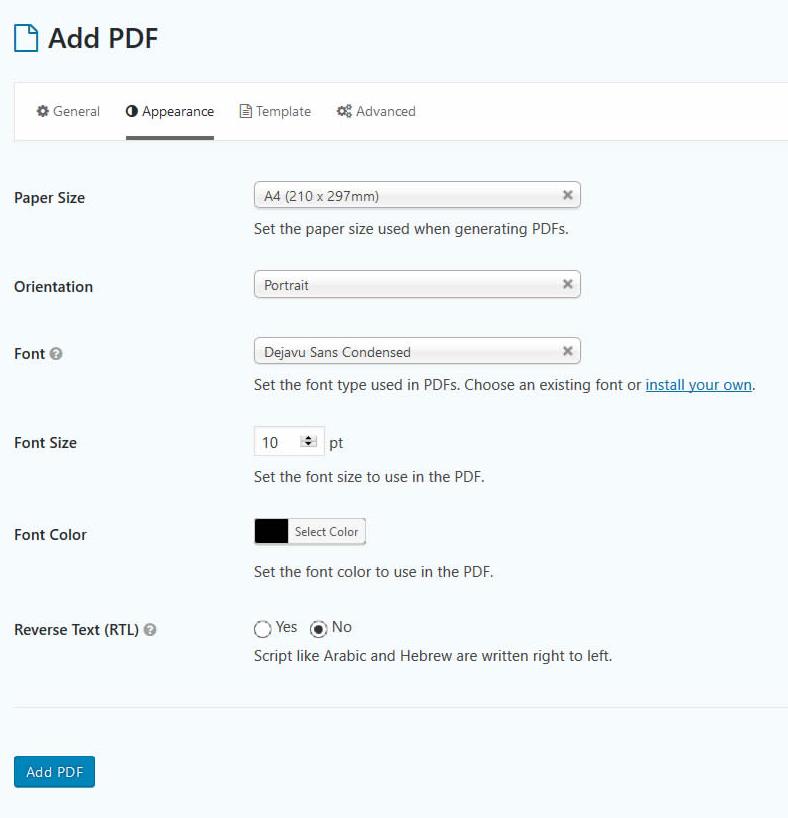
2. Check out the free version
Gravity PDF generously offers a free version of the plugin. There are no limits to the number of PDFs you can configure across your forms. It doesn’t add a watermark to your reports, limit the number of PDFs you can create, or restrict essential functions.
The free version offers all of these valuable benefits:
- Privacy and security – Form data is never sent to a third party to generate the PDFs. There are strong access controls that prevent unauthenticated access to your PDFs.
- Multilingual – Many languages are available, including complex scripts like Hebrew, Arabic, Thai, Japanese, Chinese, and Korean.
- Add your own fonts – Install fonts to match your branding
- Columns – Gravity PDF will mimic the column layout set in Gravity Forms.
- Documentation – They have articles that cover every feature.
- Support – Free general support to all users.
- Background processing – Generate PDFs in the background so you can keep working.
- Shortcode and merge tags – Generate a link to PDFs so users can download the PDF right after form submission.
- Export entries – Include the direct link to any PDF when exporting your form entries.
- Webhooks – Send the PDF link with webhook requests if you use Gravity Forms’ Webhooks add-on.
- Integrate with Gravity Flow and GravityView.
- Design your own PDFs – Developers can make their own PDFs using HTML, CSS, and PHP. (Documentation is available to help.)
3. Upgrade to the premium version
While the free version of Gravity PDF is a powerful tool, we strongly recommend upgrading. You get access to several features that are definitely worth the expense.
First, you get 14 new designs. These are professional templates for your forms that look great out-of-the-box. But they’re still customizable. It only takes a few seconds to change the look and feel of these PDFs by adding your company logo and adjusting the header, footer, paper size/orientation, font, color, and size.
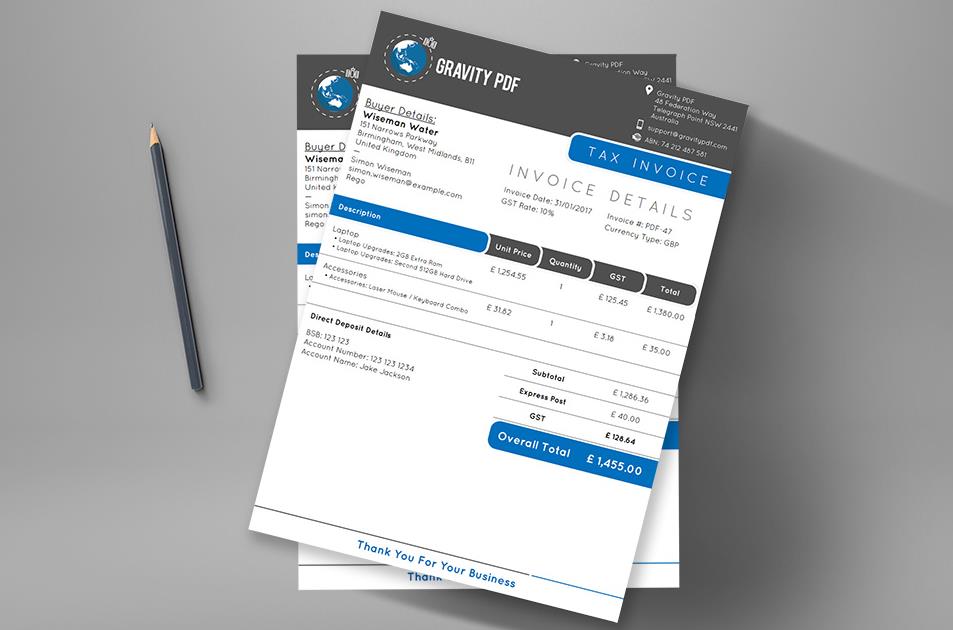
The premium version of Gravity PDF also lets you watermark your reports with a logo or text. You can add field descriptions, display all checkbox or radio field options, add notes, and show field values instead of labels.
If you aren’t sure about buying Gravity PDF, know that they offer a 30-day refund guarantee. If you aren’t satisfied with the plug-in, you can get a refund within 30 days for any reason.
4. Build your own templates
Gravity PDF offers a collection of premium templates that look great for every brand, but you might want something a little different. If you know a little HTML, CSS, and PHP, you can create fully custom templates that match your branding and needs.
If you aren’t comfortable writing a bit of code, you can use their bespoke PDF service. Tell them your requirements and their team of experienced developers will design, develop, and install Gravity PDF-compatible template(s) tailored specifically for your business. They can even autofill your existing documents! Get a quote today.
5. Add a paywall to receive the PDF
A paywall is simple: The user must pay to receive the PDF that gets generated from their report. Using Gravity Forms’ payment add-ons (like PayPal, Authorize.net or Stripe), you can restrict access to the PDF until after a payment is captured.
For instance, let’s say you sell custom reports for your customers. A user would fill out a request form, make their payment, and then receive the PDF. The PDF would be built using the users’ submission and other information already stored in Gravity Forms/WordPress.
6. Send the report via email
Sometimes when a user completes a form, you may want the results to be seen by another party. For instance, you might want the results to be sent to a third party affiliate, partner, stakeholder or vendor. It could also be someone in your organization who doesn’t have access to your WordPress database.
Or maybe you just want to send the report to the submitter’s inbox. This is a great way to begin an email based relationship with the submitter. This way, the submitter will be more receptive to your email marketing efforts in the future.
With Gravity PDF, you can automatically email your PDF to another person. In fact, you can send the same report to multiple people. This happens the moment the user submits the report. No manual steps are required.
7. Add charts and calculations
The premium version of Gravity Forms integrates with our tool, GFChart. This is a powerful combination. You can create reports with any of your charts and calculations right in your PDFs. The results are professional and engaging.
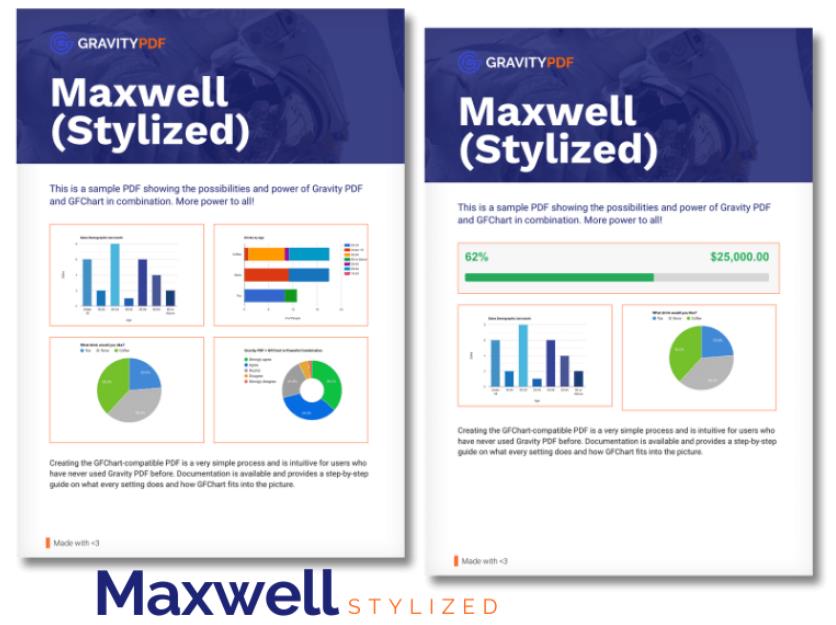
For instance, imagine you ask your sales team to submit their figures at the end of the month. Once submitted, GFChart will run calculations and turn those numbers into professional and engaging charts (rather than boring rows of data). Then Gravity PDF can send the reports out to your stakeholders for their review. That’s brilliant automation!
Going Forward
Publishing your Gravity Forms submissions as PDFs is a key way to make your data compelling and professional. Use the tips we outlined above, along with Gravity PDF and GFChart to create high-quality reports that impress your audience.
