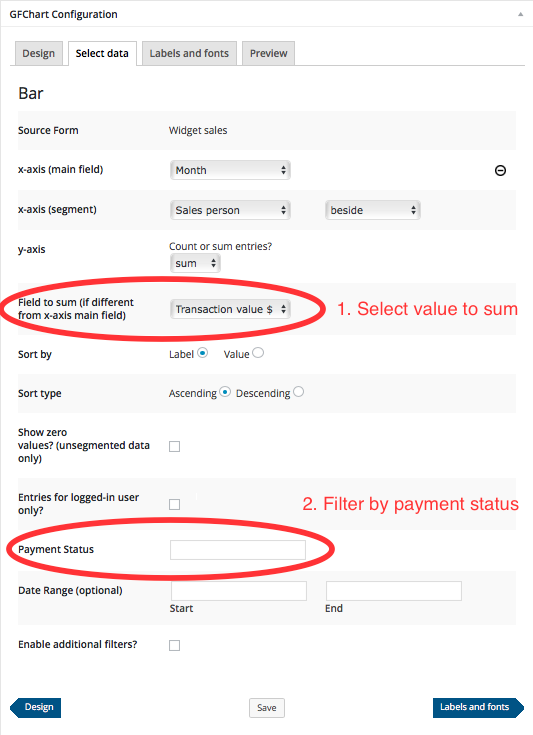GFChart v1.1.0 has now been released. This feature release introduces major enhancements for sales reporting scenarios, and improve survey reporting.
Changes
- New: for sales reports – select field to sum in bar charts
- New: for sales reports – new filter for entry payment status
- New: for surveys – display fields with zero values in bar charts (unsegmented data only)
- Tweak: UI enhancement to make it clear that the source form cannot be changed once set
- Fix: correction to the bar chart sum calculation formula
How to use the new features
1. Select field to sum in bar charts
Select the field to sum. This should be a numeric value, either stored in a Gravity Forms text or numeric field.
Leave this field blank if you are summing the field set as the x-axis default. This will probably only be useful if it is a product field (that contains both a label and number).
When building forms we recommend using numeric fields for numbers because it is then possible to use them as inputs into the Gravity Forms math calculations function. That can then be plotted during GFChart. Use case example: sales person submits the sales transaction value, GFChart displays their total commission.
2. Filter by payment status
No filtering = leave this field blank.
Filtering = insert the text for the payment status from your payment gateway used by Gravity Forms.
There is no common standard across payment gateways. To find the text we recommend ‘viewing’ an entry within Gravity Forms and looking for the Payment Details information on the right hand side. Here is an example from PayPal standard. In this case filter using the word Paid.
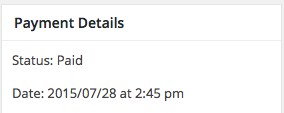
Try it now!
Use this form to add data to the sales reports at the top of this post.
How to obtain a copy of v1.1.0
Existing customers with a valid license key activated on their website(s) will be notified via their plugin dashboard for a 1-click upgrade.